
After adding and authenticating an ArcGIS Connection, you can easily send form entry data to the ArcGIS API by configuring the ArcGIS form connector, as shown in this article.
In this article
- Adding
- Configuring
- Getting the Feature Layer URL
- Connector Logs
Adding
Form Connectors can be added to push data to other systems on the Form Connector's area of any Data Entry Form. Navigate the side menu to Apps > Forms and hover over the Connect option of the desired form.
On the Form Connectors page:
- Click the Add Connector button on the top right to bring up a list of connectors.
- Click on the ArcGIS option.
Configuring
After adding the form connector, the following configuration options are available.
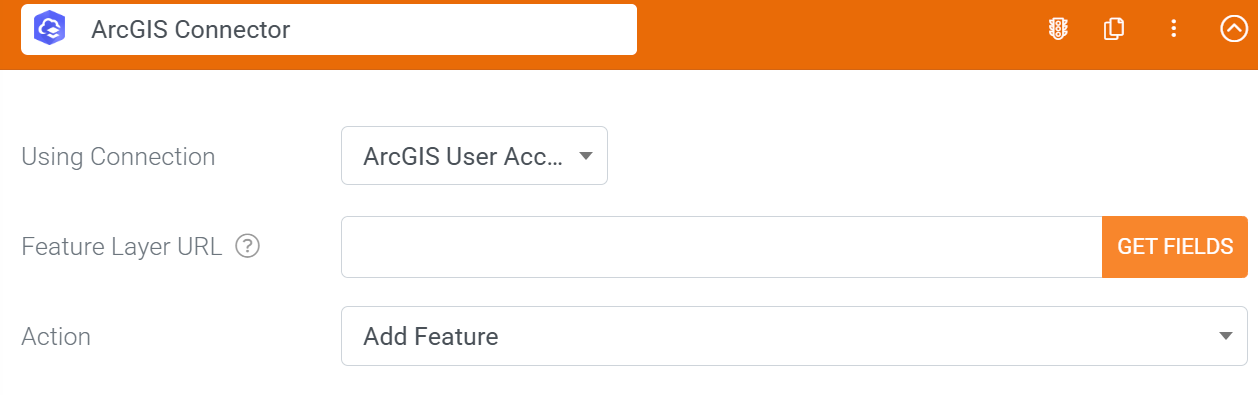
Using Connection
Select from any of the ArcGIS connections you've configured.
Feature Layer URL
This is where you enter the feature layer URL to which you would like to send data. We provide instructions on how to find your feature layer URL further in this article.
Action
This is where you specify the action you would like to perform on the feature layer specified. Options are: Add Feature, Delete Feature, or Update Feature.
Getting the Feature Layer URL
On the ArcGIS portal, access your content and add a new item (feature layer). When the feature layer is added, click on the "Layers" section, as shown in the screenshot below:
When the layer details page loads, look on the right-hand side for the URL property. The URL specified here is the URL you need to use as your Feature Layer URL in order to configure the form connector, as shown in the screenshot below.
To complete the configuration of your form connector, paste the feature layer URL from the ArcGIS portal into our platform and click the "Get Fields" button. All the data columns associated with your feature layer will be imported, and you will be able to map the ArcGIS data to a field on your form, as shown in the screenshot below:
When your form connector successfully pulls in the fields from the ArcGIS layer, you can specify which field to use to specify a single X and Y coordinate.
Connector Logs
After devices are synced and a user uploads a form, form-captured data should be pushed to your ArcGIS Online database, which can be confirmed in the external system or by viewing the form's connector logs on the platform's Data Feed views.





