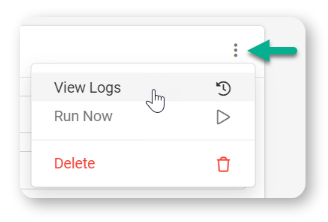Our platform lets you easily pull data from ArcGIS on a timed refresh.
After adding and authenticating an ArcGIS connection, an ArcGIS Data Source Connector can be added to a data source to pull data in from ArcGIS on a regular basis. Your data source will be automatically updated in this way until the Connector or Connection is removed.
In this article
- Adding
- Configuring
- Connector Logs
Adding
Data Source Connectors can be added to pull data from other systems in any Data Source Settings area. Navigate the side menu to Connected Data > Data Sources and click on the Settings option of the desired data source.

On the Data Source's Settings, under the Connector area:
- Click the +Add Connector button to bring up a list of connectors.
- Click on the ArcGIS option.
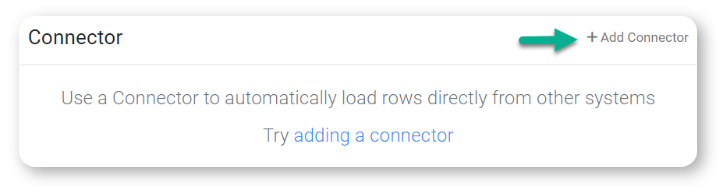
Configuring
After adding the Data Source Connector, configure the connector. The configured connector requires you to add a Feature Layer URL, as shown in the screenshot below:
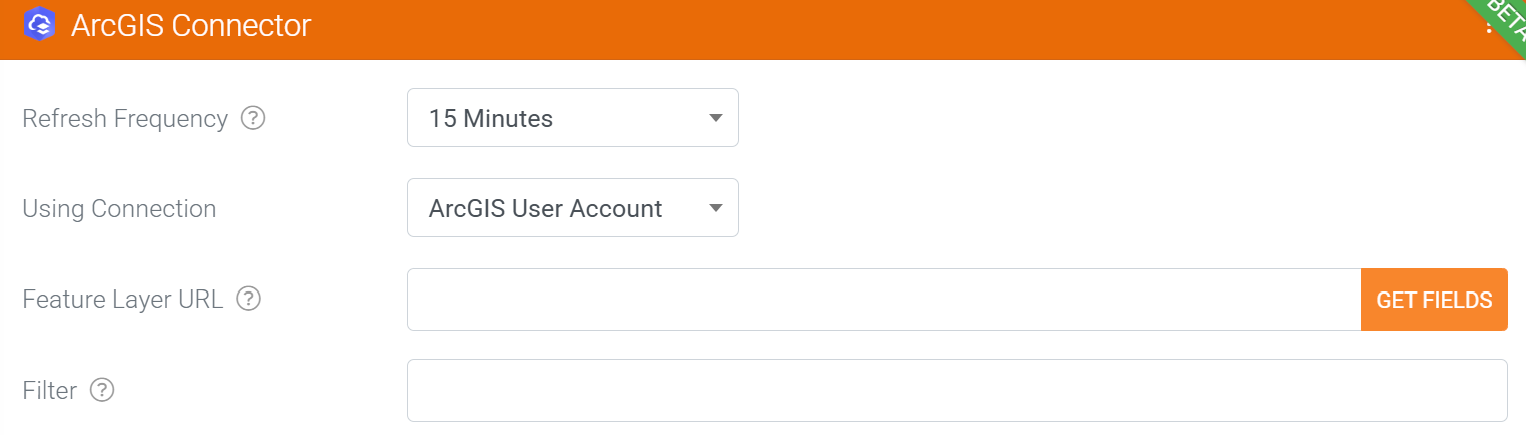
Refresh Frequency
The time interval at which data is pulled and refreshed by this connector.
Using Connection
Select from any of the ArcGIS connections you've configured.
Feature Layer URL
This is where you enter the feature layer URL to which you would like to send data. Checkout our ArcGIS Form Connector article for instructions on how to find the Feature Layer URL that you will need to use here.
Filter
Add an optional filter clause to the query that will only return the desired records.
Once you've entered the Feature Layer URL, click the "Get Fields" button to retrieve the fields associated with this feature layer.
Once your fields have been successfully retrieved from ArcGIS, you will be able to map all the fields you'd like to be synchronized into this data source from ArcGIS by selecting each field from the "Select a field" dropdown. The screenshot below shows you what it should look like.
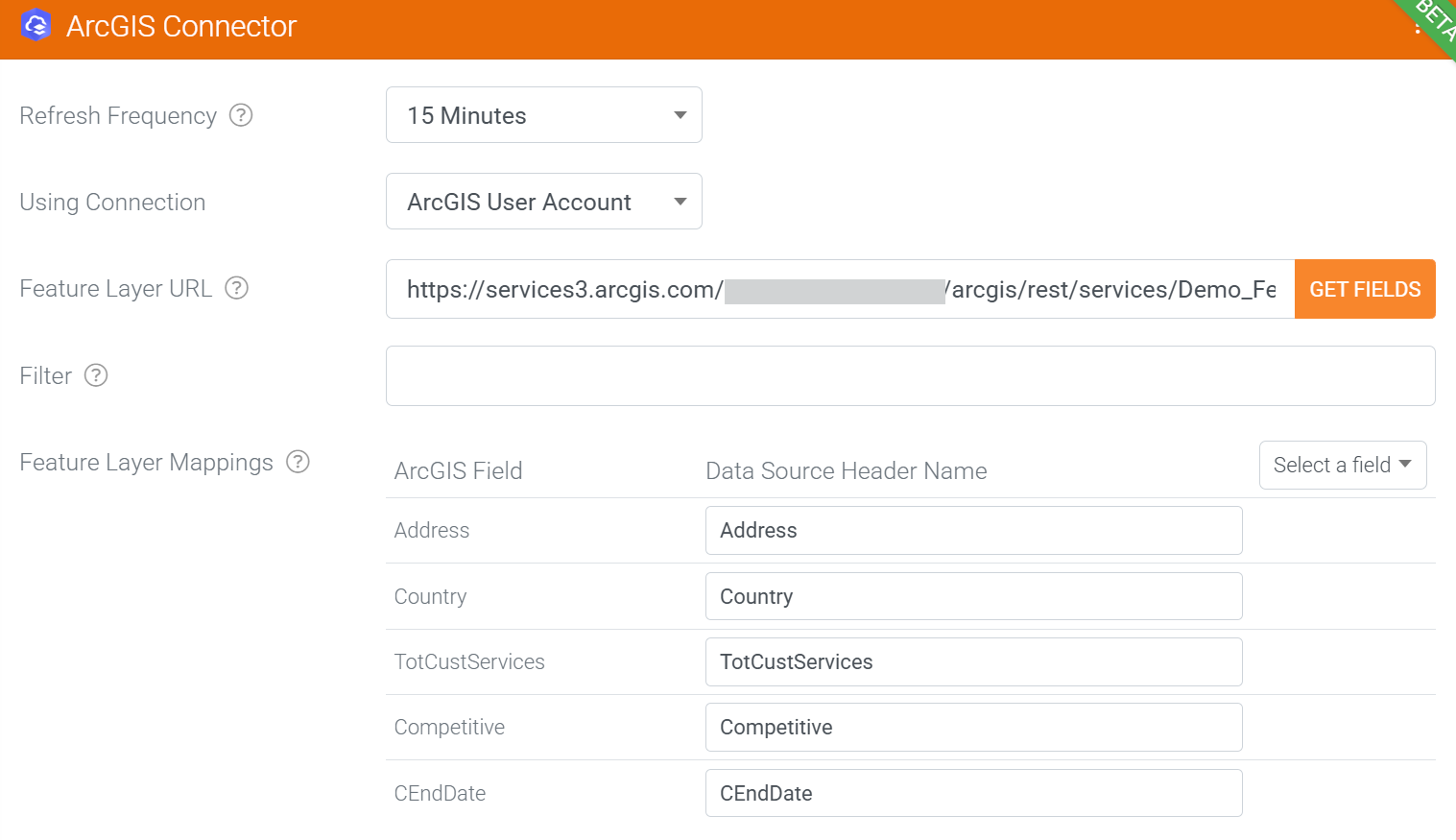
Connector Logs
If rows are not downloaded, there may be an error with the connection, which can be confirmed by viewing the connector's logs. On the Data Source's Settings, under the connector area, hit the kebab menu icon to bring up options to View Logs, Run Now, and Delete, depending on your needs.